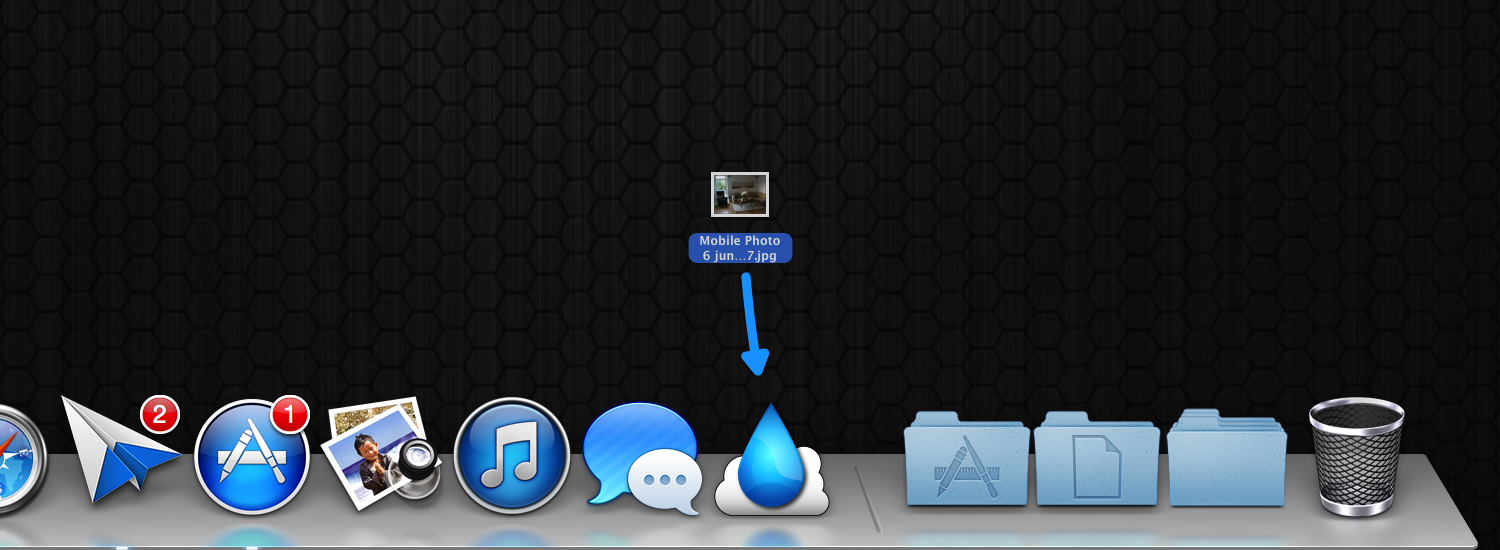
Drag-and-drop to share any file over the cloud!
Sharing any file with anyone is as easy as dragging the file onto the Swiftdrop icon and pasting the resulting link anywhere you like.
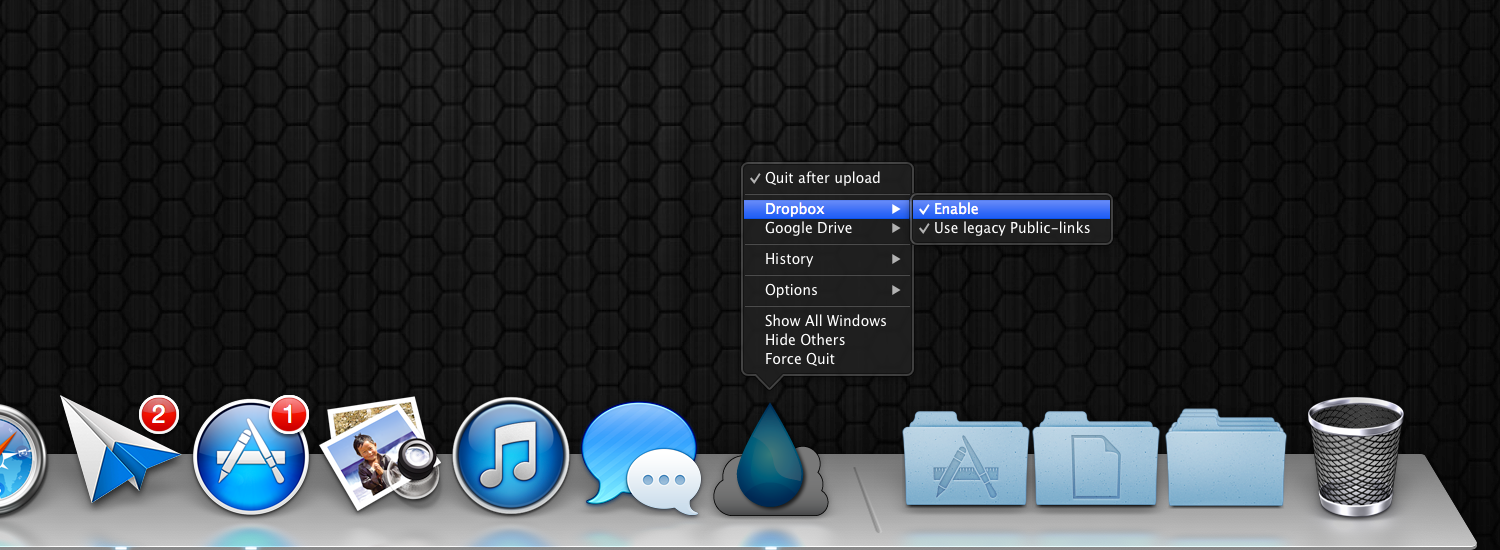
Use your existing cloud storage account!
You use your existing account at either Dropbox or Google Drive™ for storage.
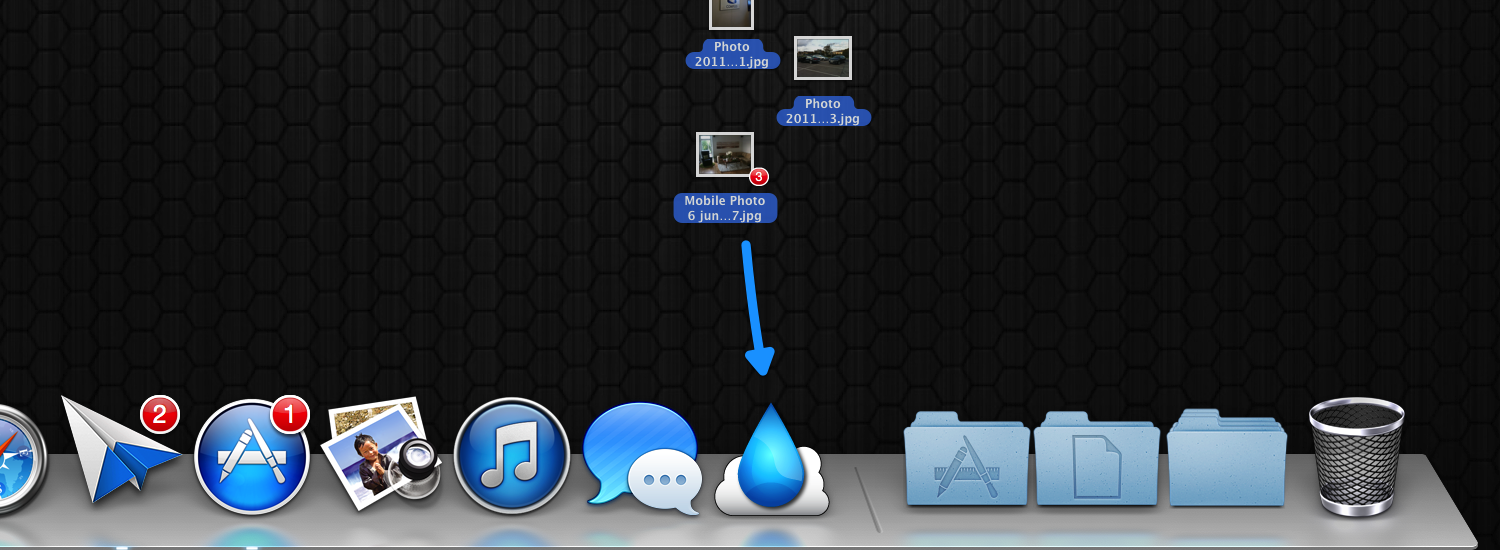
Share multiple files at once!
If you drop multiple files on Swiftdrop, they will be automatically zipped into an archive before being uploaded.
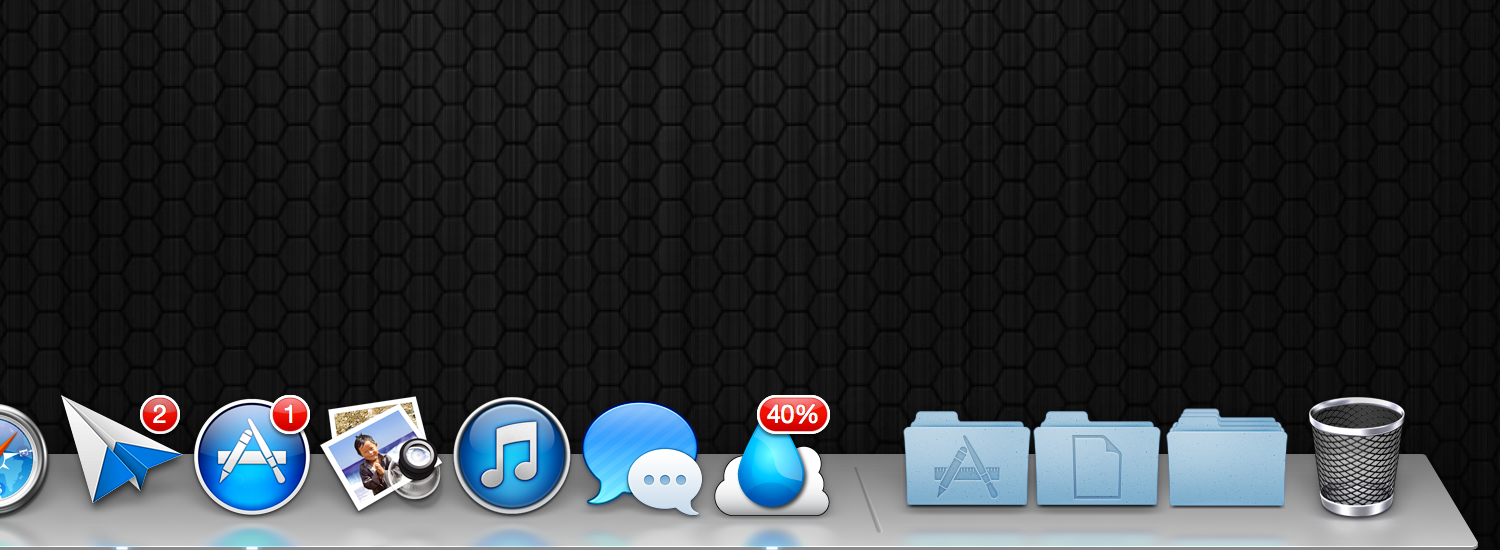
Progress indicator
Swiftdrop will indicate the progress of your upload directly on the app icon.
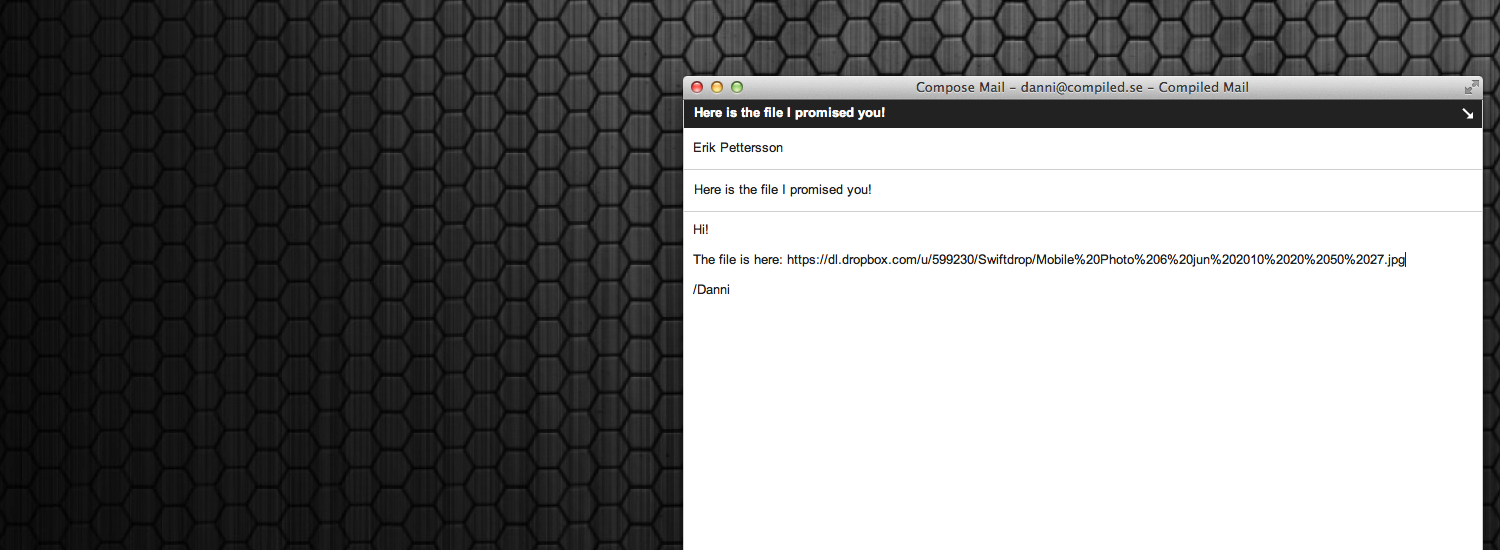
Then simply paste your link wherever you want it!
When the upload is complete, your clipboard will contain a link to the newly shared file that you can paste anywhere!